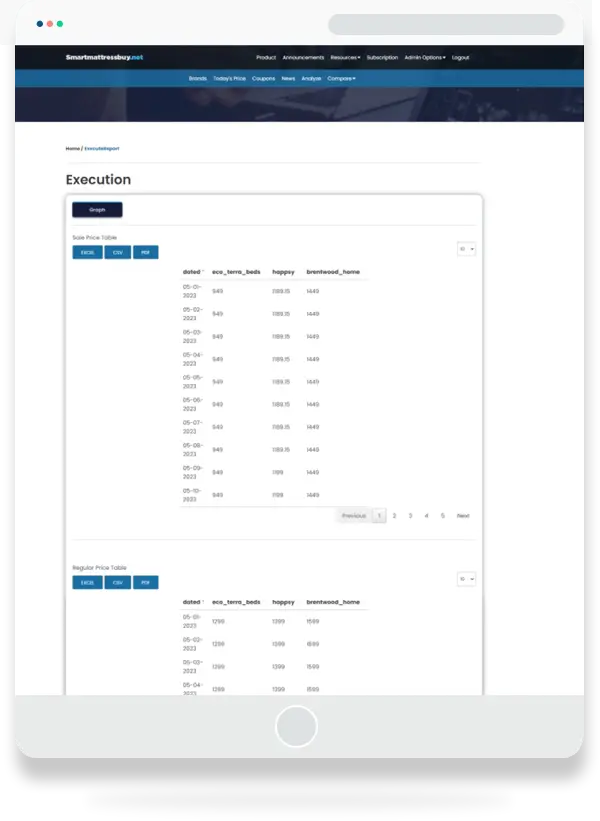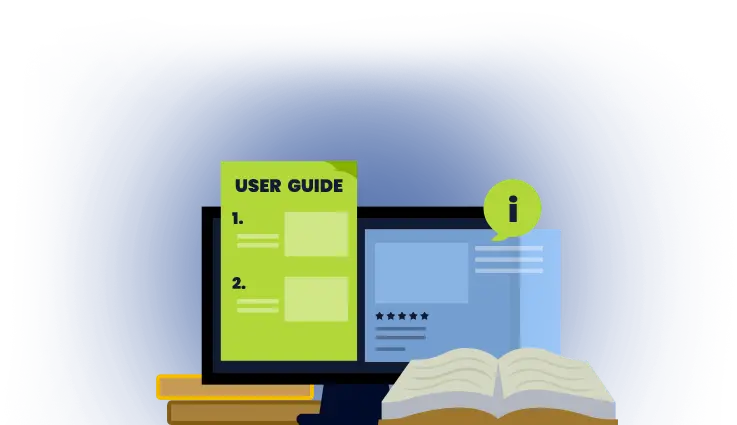What are the steps to?
- Sign up
- Log in
Our Robust Tools:
- Mattress Pricing Intelligence Tool
- Today’s Price
- Compare
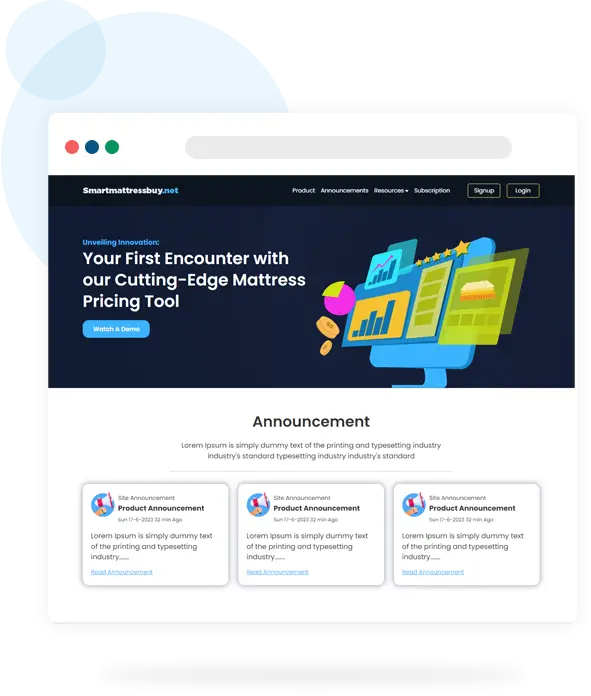
How to Signup?
Click on the Sign-Up button. The Sign-Up button is accessible from any page’s header section.
The Create Your Account Page Loads.
The process is very simple:
- 01Enter Your Name*
- 02Enter Your Email*
- 03Create a New Password*
Password (Must have: 1 Upper case, 1 Lower case, 1 Numeric & 1 Special Character) - 04Click or Sign Up button.
Note: *All 3 fields are mandatory for successful sign-up.
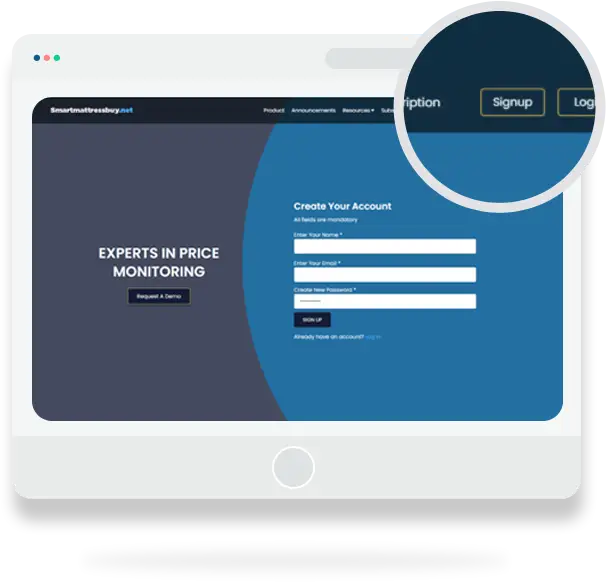
Once the Sign Up is successful, the registered user will be automatically logged in and taken to the Analyze Page as displayed above.
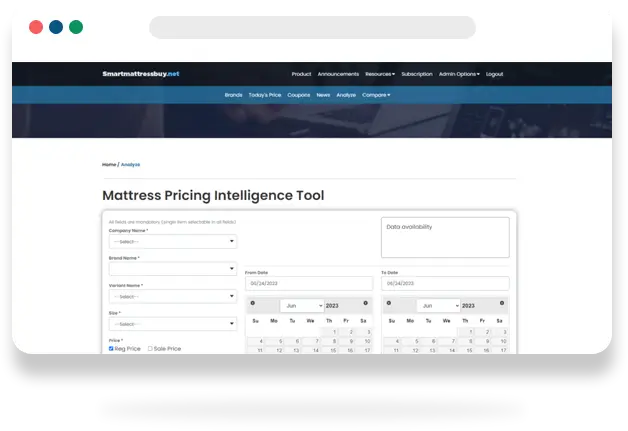
How to Login?
Click on the Login button. The Login button is accessible from any page’s header section. The Create Your Account Page Loads.
The process is very simple, enter the details you:
- 01User Name –
Email used during Sign Up Process - 02Password
- 03Remember me
Check this if you would like to stay logged in. This is optional. - 04Click Log In button.
Note: *All 3 fields are mandatory for successful sign-up.
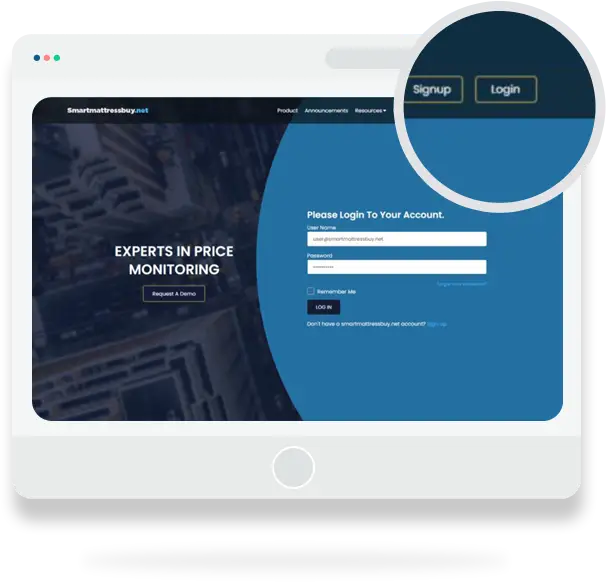
On successful login, the registered user will be taken to the Analyze Page as displayed above.
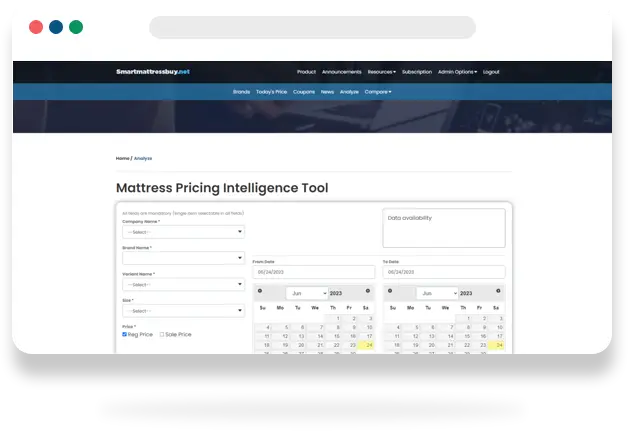
Today’s Price:
- This section, as the name suggests, displays the most current pricing of mattresses across brands, sub-brand, variants, and sizes.
- A maximum of 5 brands’ pricing for the day can be compared and filtered in this section.
- There is a default selection of 2 brands which can be changed as per requirements.
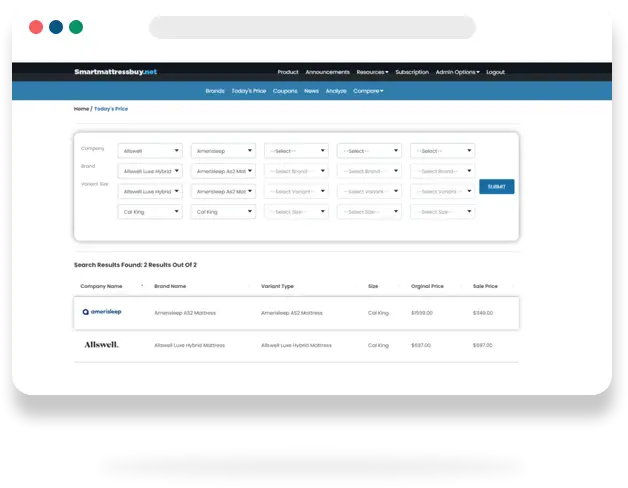
How to use the Today’s Price tool?
As an example, all 5 slots have been used. We have selected 5 Brands -> Sub Brand -> Variant -> Size.
When the Submit button is clicked, a report is generated that has the most current Original Price and Sale Price of the selected Mattress.
The Todays Price section is basically for those wanting to know the most updated price. It’s a quick price check tool.
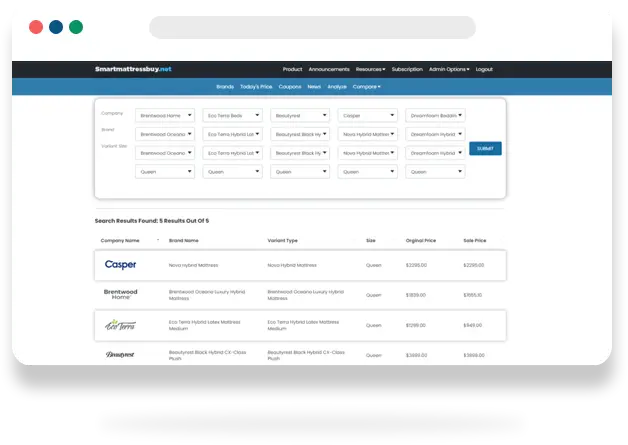
On successful login, the registered user will be taken to the Analyze Page as displayed above.
- Company Name: This contains a list of Mattress Manufacturers
- Brand Name: This has a list of Models/Products with respect to Mattress Manufacturers.
- Variant Name: This has a list of variants for each Model/Product.
- Size: This has a list of different sizes of mattresses that are available for the above-selected filter.
Sizes can be a combination of all or any of the following:
- Price: One or Both options can be selected based on requirements.
- Registered Price
- Sale Price (Price after discount)
- Date Range: From and To date have to be selected using the calendar.
How to use the Analyze tool?
1> Select a Brand from the Company name list. For example, Amerisleep **Note: As a Brand is selected from the list, the Data availability area will display the date range for which the selected Brand (in this case, Amerisleep) has price data.
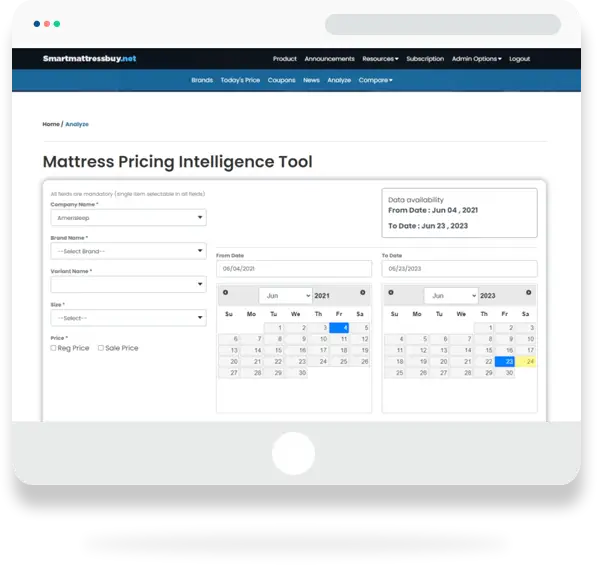
2> Select a Sub Brand from the Brand Name list. For example, Amerisleep AS2 Mattress
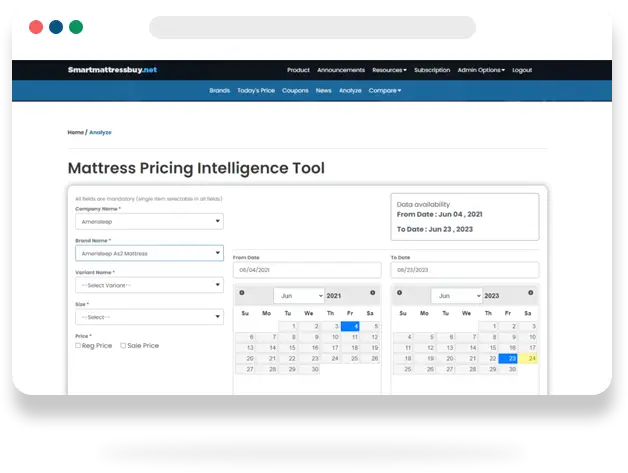
3> Select a Variant from the Variant Name list. For example, Amerisleep AS2 Mattress
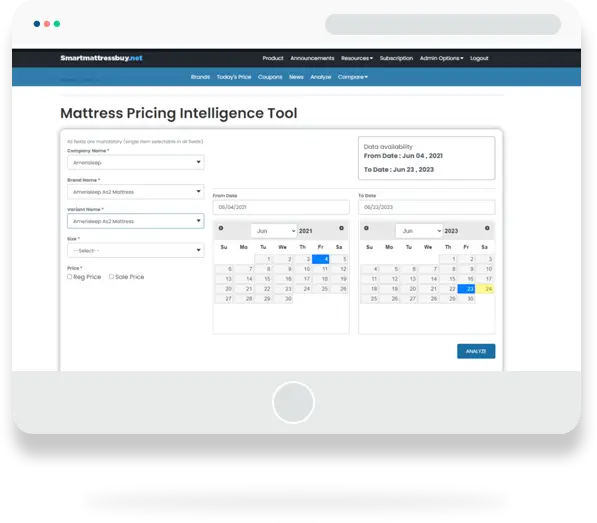
4> Select the Price option. In this example, both Regular and Sale Prices are checked. Select the Size option. In this example, Queen has been selected. Date Range selected is from 16 June 2022 to 15 June 2023. Keep the date range within the Data Availability** range. The date range has to be within 1 year.
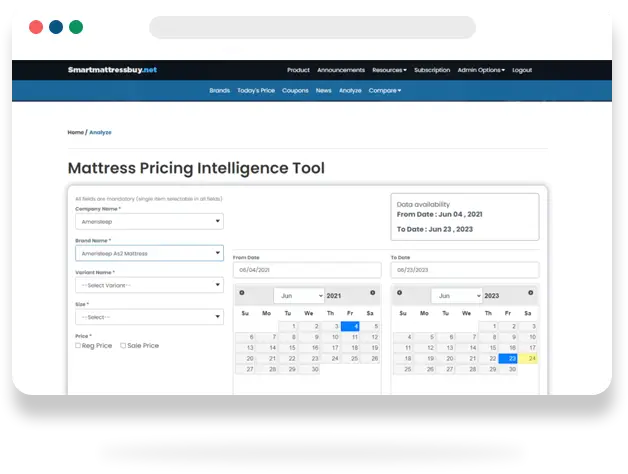
5> Clicking on the Analyze button will generate the below reports:
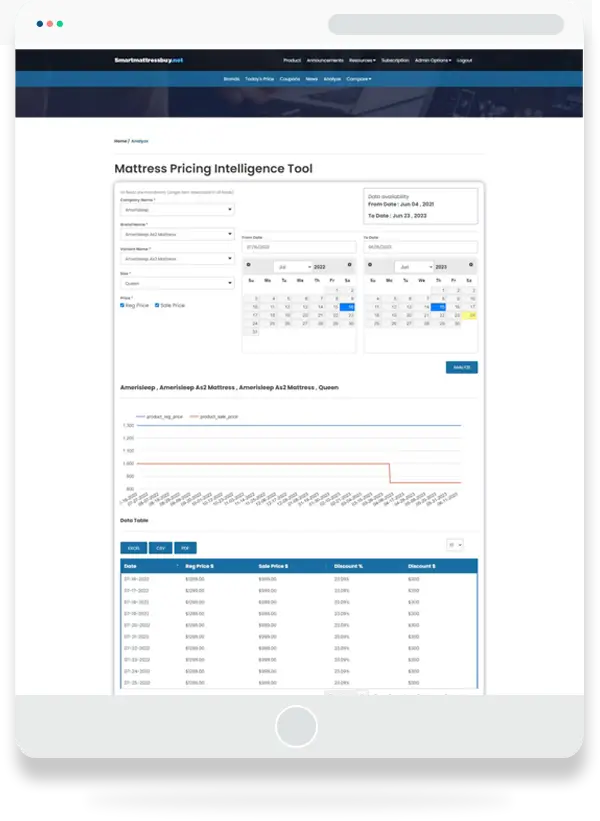
Compare
The Compare Tool is a powerful tool that helps to explore competitors’ pricing strategies. Its comprises of 3 parts:
- Create/Edit Cohorts
- Design Reports
- Run Reports
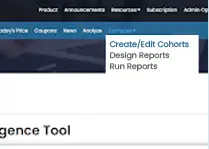
Create/Edit Cohorts
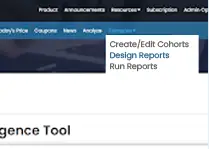
Design Reports
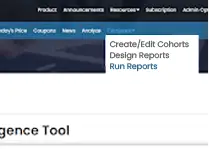
Run Reports
How to Create/Edit Cohorts
- In the top menu, under Compare link, Click on Create/Edit Cohorts.
- The page lists all the created Cohorts. In this case, Report 1 and Report 2.
- Report 1 and Report 2 can be edited or deleted.
- The third row is blank for creating a new Cohort.
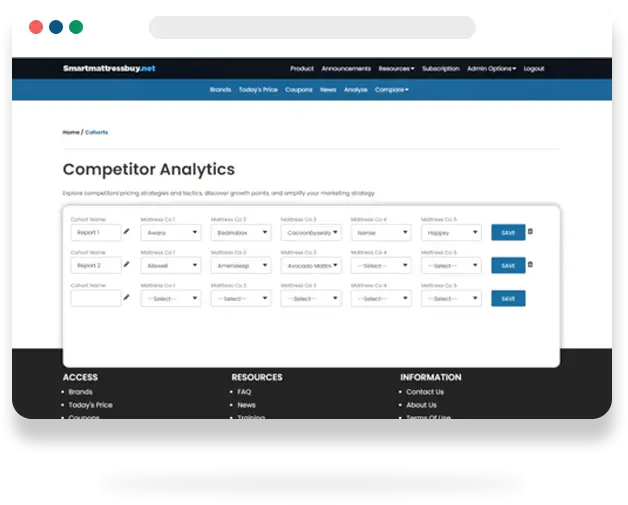
- In the third row, the first column is the Cohort Name.
- A name can be given to the new cohort. In this case, New Report is the name for the new cohort.
- Next is the selection of the Mattress brand from the Mattress Co 1 to 5 drop-down.
- At least 2 Mattress Brands must be selected with a maximum of 5.
- In this case, 3 brands, namely Eco Terra Beds, Happsy, and Brentwood Home, are selected for the New Report. The last 2 and left blank.
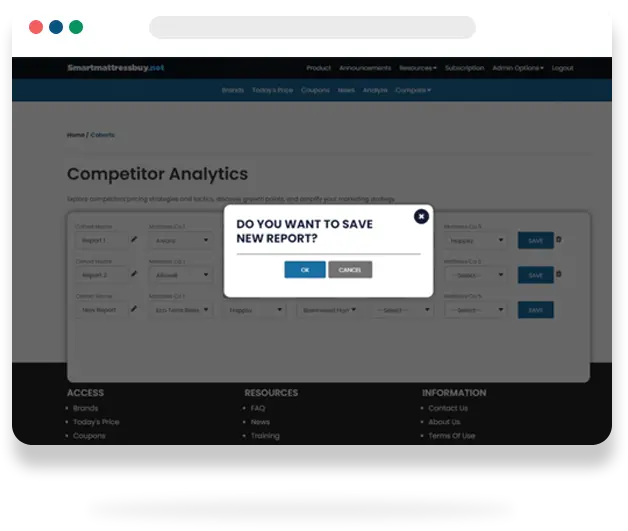
- When the Save button is clicked or the New Report Cohort, a confirmation will pop up.
- Click ok.
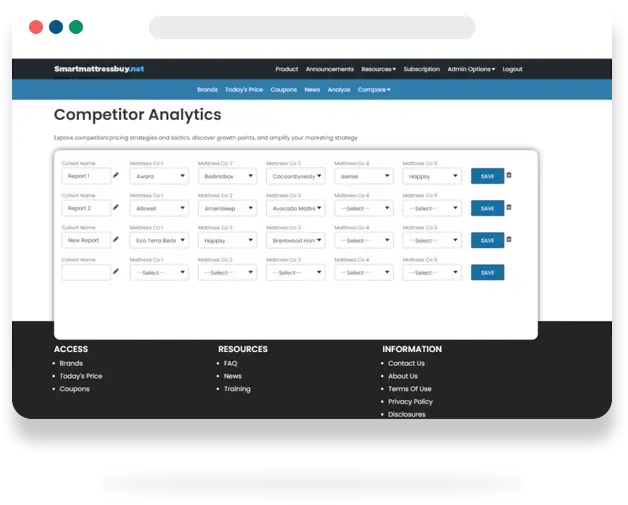
How to Design Reports?
- In the top menu, under Compare link, Click on Design Reports.
- The page lists all the created Cohorts. In this case, Report 1, Report 2 and New Report.
- All Reports based on Cohorts can be edited.
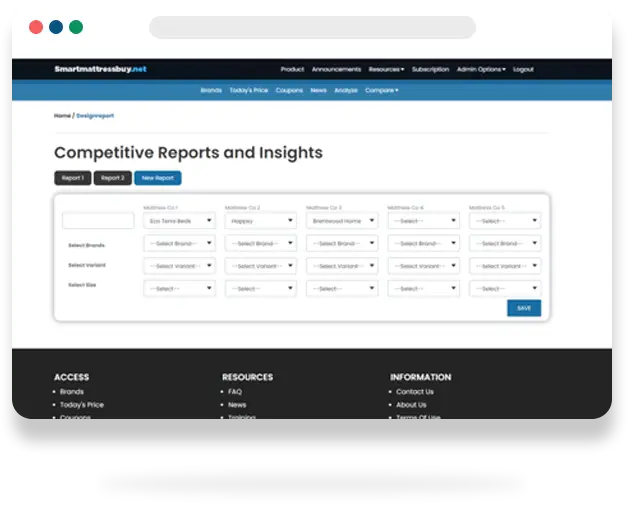
In the case above, New Report is the Cohort that is going to be used to Design Report.
- The brands selected during the creation of the Cohort cannot be changed during the Designing of the Report.
- Mattress Co 4 and Mattress Co 5 cannot be used.
- In this case, Sub Brand, Variant, and Size have been selected for Eco Terra Beds, Happsy, and Brentwood Home, as these brands were selected during the creation of the New Report cohort.
- The report is named Design for My Report.
- Click Save.
- The saved report is ready to execute.
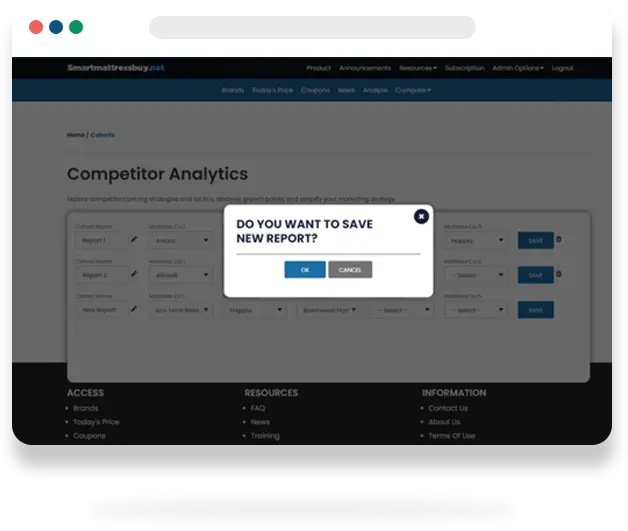
How to Run Reports?
- In the top menu, under Compare link, Click on Run Reports.
- The page lists all the created Cohorts. In this case, Report 1, Report 2, and New Report.
- The reports created based on the Cohorts are listed.
- In this case, the New Report cohort is selected.
- Under it is listed the report created: Design for My Report
- Click on Execute button
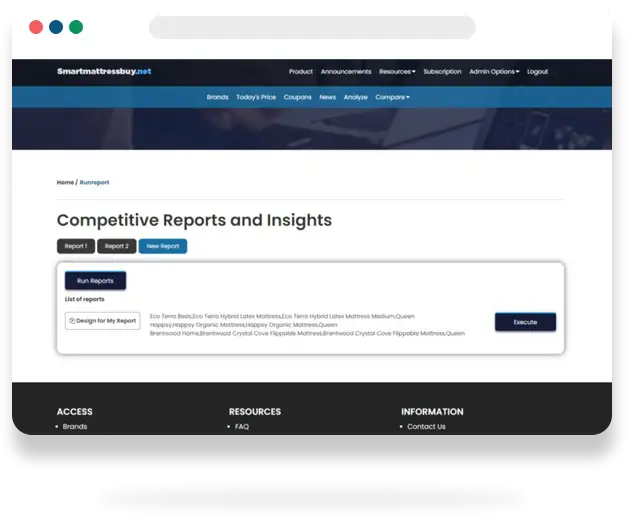
- In this case, the New Report cohort is selected.
- Under it is listed the report created: Design for My Report
- Click on Execute button
- A window pops up where the date range must be selected.
- Date range selected in this case is 1 May 2023 to 15 June 2023.
- Click Submit.
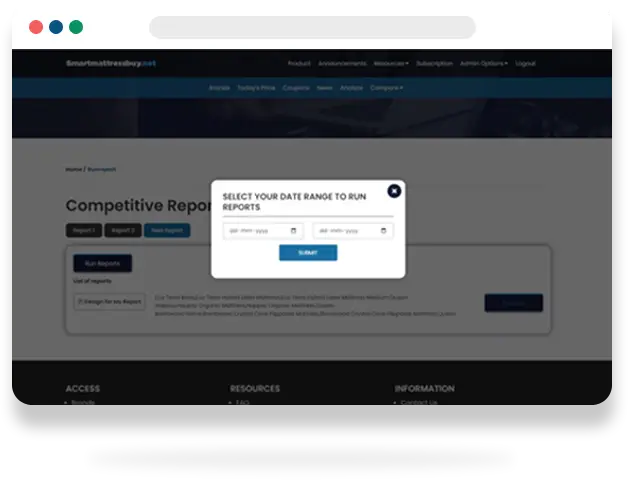
A report is generated with a graphical representation of the difference in the 3 selected brands over the period of 1 May 2023 to 15 June 2023. The graph shows:
- Sale price
- Regular Price
- Discount Percentage
- Discount Price
There is a button labeled Data Table. Click on the Data Table button.
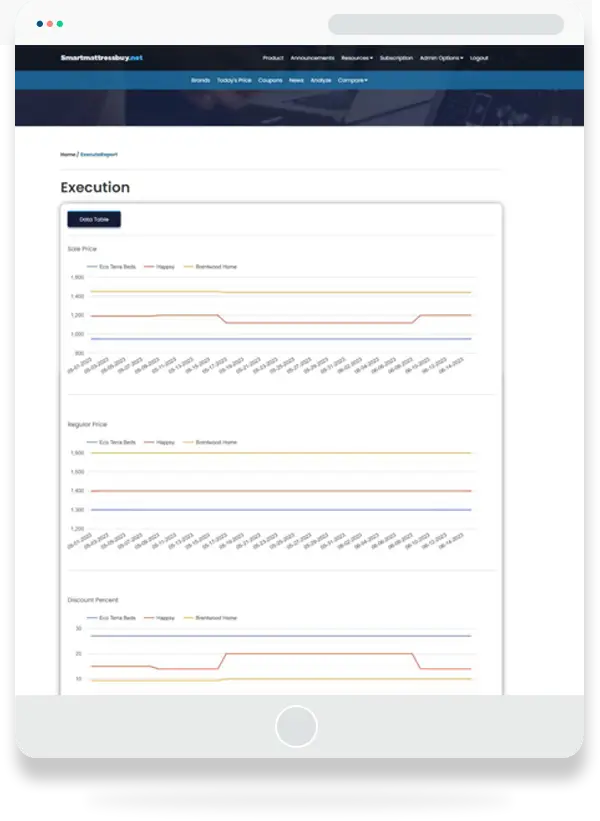
A tabular version of the report is generated with downloadable links. The reports can be downloaded in Excel, CSV, and PDF format for future reference.